FORM
Form

The “Form” element allows an exchange of information in the direction “Mobinautes” to “Administrators” or “Application Managers”. Before using this element, you must first have created a form in the “Form” “Parameters” menu.
In the navigation, its line will always be preceded by its logo : 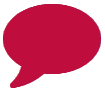
General tab
Global Form information, list of fields :
- Title
- Subtitle
- Type of content : “Formulaire”
- Display : “Default” for a Form
- Parent : the element that will be the parent of this Form.
- Order : display order that depends on the parent. If “Parent” = “None” then this form will appear in the top left menu.
- Enable : Y/N
- Visible : Y/N
- Publication Start Date : convenient to have this Form appear at a specific date and time
- Publication End Date : handy to make this Form disappear at a specific date and time. If there is none, it will be displayed all the time.
Content tab
What will appear when selecting this Form, list of fields :
- Keywords : list of keywords allowing you to quickly search this Form when using the “Search Engine” element or if you activate the search in a field.
- Form : this is where you select the form created beforehand.
- Displaying the form :
- Display of drafts (if activated) :
- Display of the history (if activated) :
Visual tab
Allows you to choose the visual appearance of the form BEFORE clicking on it, list of fields :
- Visible title on Grid and Banner : If this Form is part of a container, that is to say if for example this element “Form” is a child of a field and if the display chosen in this field is either “Grid” or “Banner”, then there is the possibility to display or not the title of this element “Form” in the image :
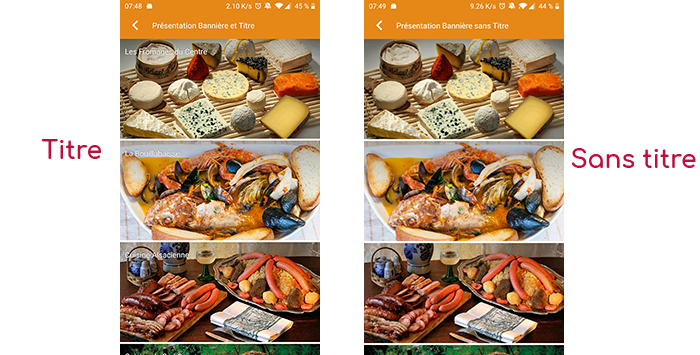
- If Card View : If this Form is part of a container, i.e. if for example this “Form” element is a child of a field and if the display chosen in this field is “Card View”, then there is the possibility to display this “Form” element in full width or half width. The combination of the 2 choices is possible:
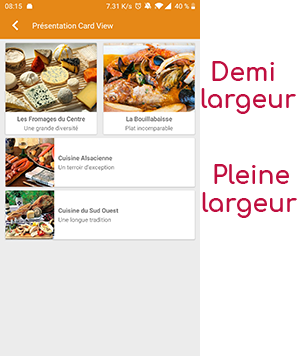
- Icon : Used for display in the top left menu, or if this item is one of the children of a container (heading for example) whose display is “Title”, “Subtitle”, “Distances” or “Glossary”.
- Miniature : Used for a “Grid” display or replaces “Icon” if it does not exist.
- Banner : Used for display in “Banner” mode.
If there is an image in the three fields “Icon”, “Miniature” and “Banner”, then il existe un ordre de priorité for the choice of the image that will be displayed :
- Banner
- Miniature
- Icon
- If element “Page”: image of the content of this page
Coordinates tab
Tab not used for the “Form” element.
Others tab
Various parameters such as the authorization of this element “Form”, list of fields :
- Habilitation : usable only if there is a management of mobinautes with groups of mobinautes. Example: Your mobile users can be part of the groups “Citizens”, “Municipal Agents” and “City Council”. If this page element should only be visible for mobile users who are at least part of the group “City Council” then the authorization will be set to “Private” and the checkbox corresponding to the group “City Council” will be activated. If, on the other hand, access to this page element is left visible but to display it you must be a member of the “Citizens” group, then the enablement will be set to “Protected” and the checkbox corresponding to the “Citizens” group will be activated.
- Notification :