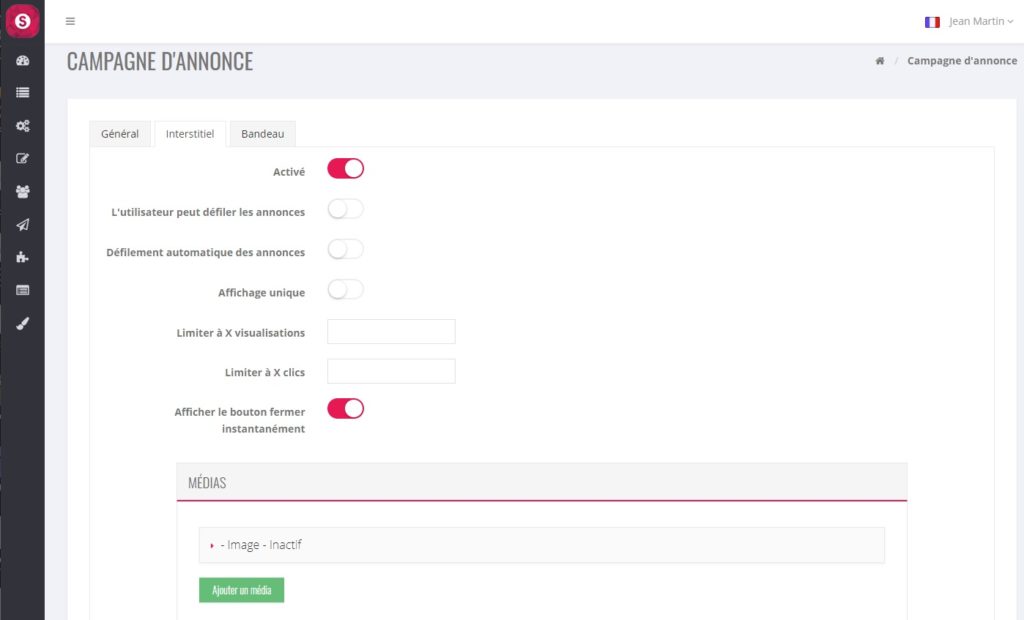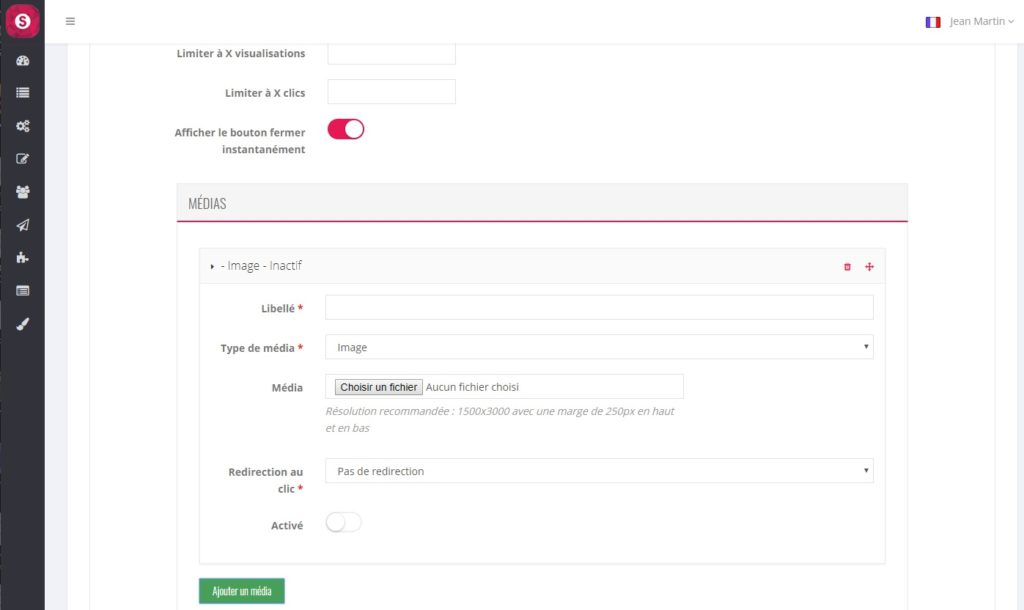INTERSTITIAL
Interstitial
The interstitial only appears when you launch your application. It uses the entire screen. It is possible to have several interstitials in the same campaign.
In the “Interstitial” tab there is a list of possible settings for this set of interstitials :
- “Enabled” (Y/N)
- “The user can scroll through the ads”: manually with a slide
- “Automatic scrolling of announcements” possible if there are several. If activated then a new field appears below: “Automatic scrolling every X seconds”. Enter a value
- “Single display” to display this announcement only once (New Year’s greetings for example)
- “Limit to X views” this number is linked to the smartphone.
- “Limit to X clicks” on the ad, number always linked to the smartphone
- “Show instant close button”: only a small cross on the advertisement at the top right appears and makes it disappear. If this option is unchecked, a new field appears underneath: “Button close after X seconds”. For example, if you enter 5, then you force the user to look at the ad for at least 5 seconds before the little cross appears at the top left to exit.
Add an interstitial
To add an interstitial, click on “Add Media”.
Enter :
- Wording
- “Type of image”: for now, always stay on “Image”.
- “Media” : click on “Choose a file” then select your image
- “Redirection on click”: if needed, redirection of the application on an element
- “Activated: (Y/N)
Attention: the dimensions of this interstitial must respect a ratio of 1500×3000 pixels. And to be sure that your image is not “truncated” at the top and bottom, we advise you not to enter anything important on a banner at the top and bottom of 250 pixels each.
Once created, it is possible to add more interstitials by clicking on the “Add a media” button.