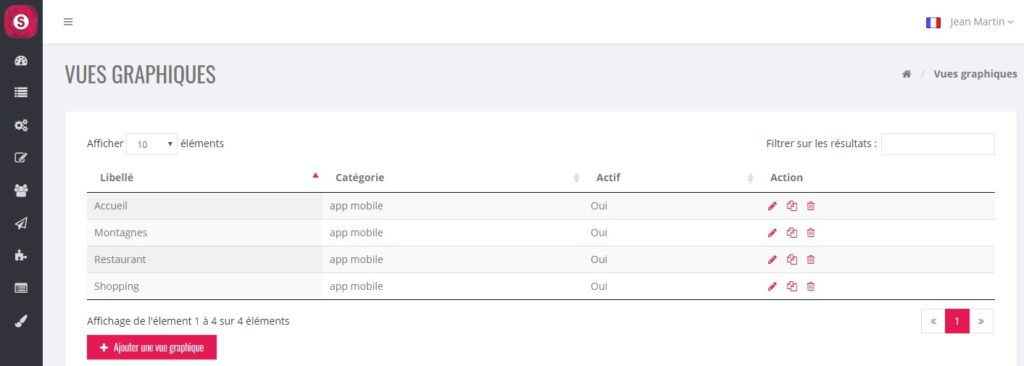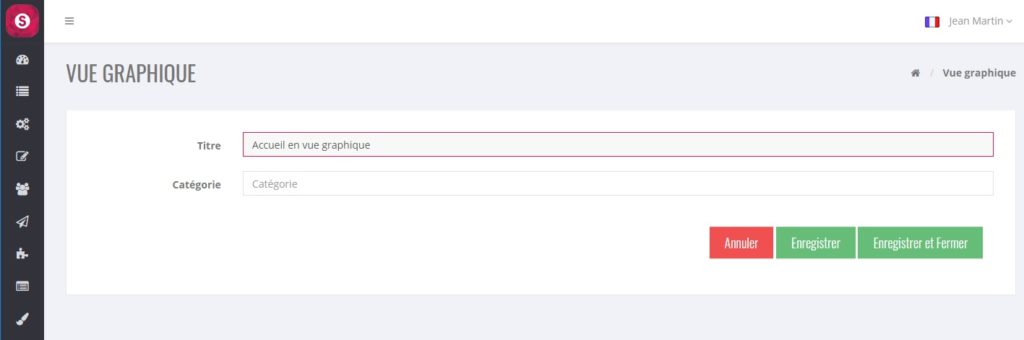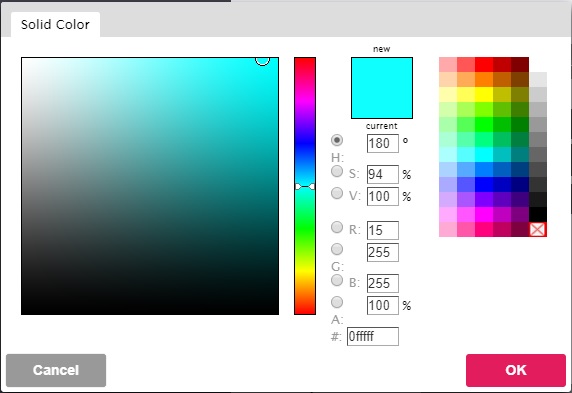CREATION AND TEMPLATES
Creation and templates
By clicking on “Graphical views” the list of existing graphical views appears :
Button "Add graphical view"
To create the name of a new graphical view.
Once “Save”, the list of templates associated with this graphical view appears.
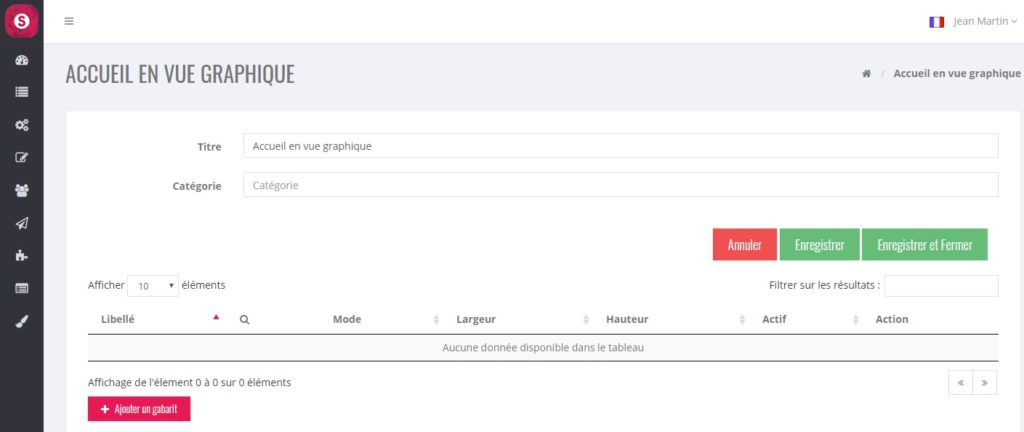
"Add template" button
To build a graphical view, you have to work on at least one template. A template represents a work area whose dimensions are in pixels. All smartphones will best fit the selected template. It is very simple to duplicate a template that has another resolution to better adapt the desired result. If there is more than one template, the choice of the best adapted template will be made automatically when the smartphone launches the application. By clicking on “Add a template” the default working area is : 375×667.
Changing resolution or settings
To help you, we’ve pre-installed the optimal portrait and landscape resolutions for 8 smartphones. You can use them if needed, otherwise you can directly change the 2 values “Width” and “Height”.
If you need more space for your graphic view, you will need to “Slider”. In this case you can increase the value of “Height” as you wish. In any case, it is preferable to significantly increase the height only to avoid “Slider” also in width.
A background color can be applied by clicking on the white square “Color”. It is possible to directly enter the hexadecimal code of your color.
“Display” is used to orientate the page. By default it is in “Portrait” mode.
The “Horizontal Adaptation” and “Vertical Adaptation” allow in certain cases to improve the display of the graphic view according to the resolution.