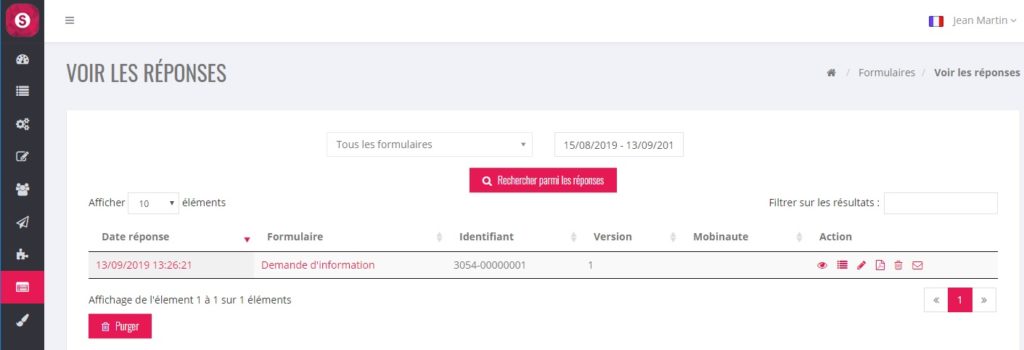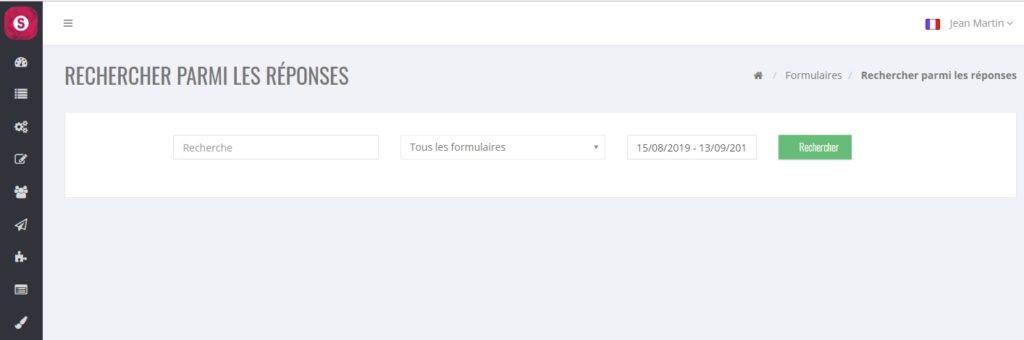RESPONSES
Responses
Each time a mobile user validates a form’s response, the response data are :
- sent by email (with a PDF file attached) to all the emails filled in the form
- stored and accessible in the back office
The access to the answers to the forms, is possible through 2 methods :
- Form Menu / Settings and Action Button “Answers” on the right of each line of the forms table. Only the answers of this form are displayed.
- Form / Answers Menu. All the answers of all the forms (classified by answer from the most recent to the oldest) are displayed.
For a form, the administrator can export all the answers in a CSV file. (via the 1st method)
The response table can be filtered (based on the values in the displayed columns) via the input field “Filter on results”.
The possible actions via each answer line :
- See details of the answers on one page (with photos and GPS positions)
- See PDF file of the answers
- Delete the answer
- Resend the answer by e-mail to the recipient(s)
Search among answers button
In order to search for form responses based on the values entered by mobile users, click on the “Search among responses” button.
A search screen allows you to define :
- The Value searched among the form fields (text, numeric, date, …)
- The target form(s)
- The response validation period
A search screen allows you to define :
- The Value searched for among the form fields (text, numeric, date, etc.)
- The target form(s)
- The response validation period
By clicking on the “Search” button, the table of answers shows the answers that meet the search criteria.