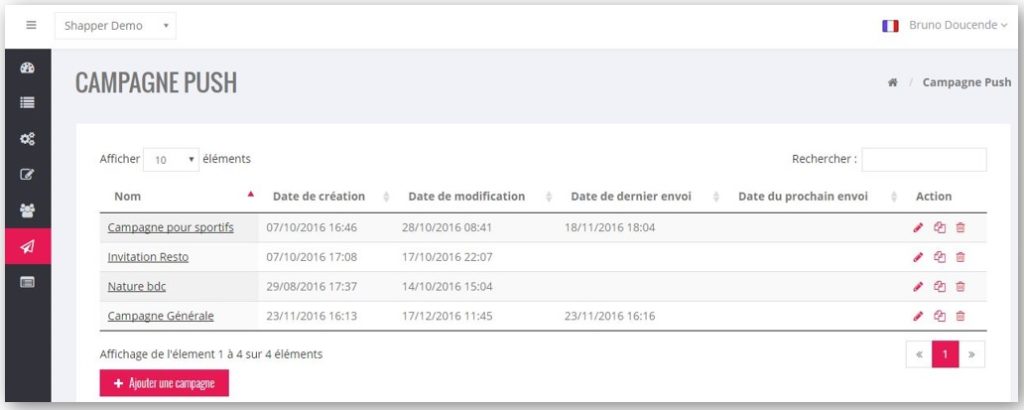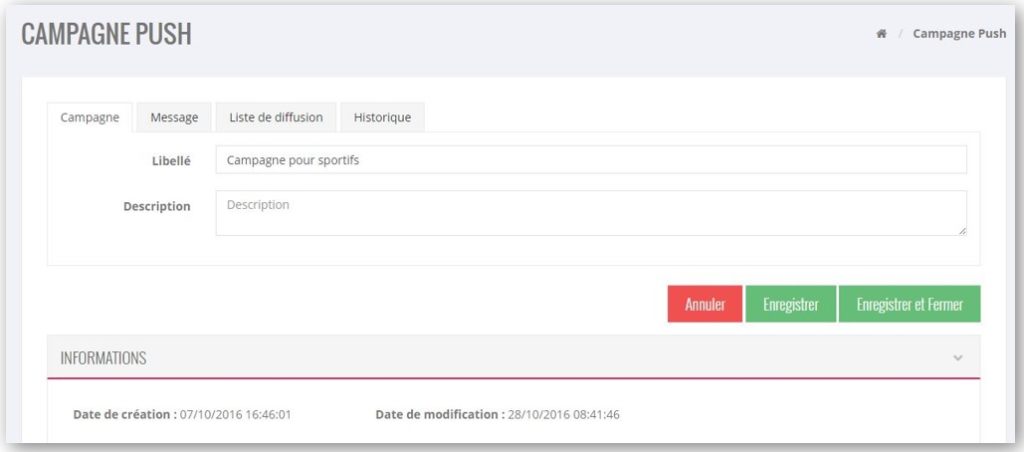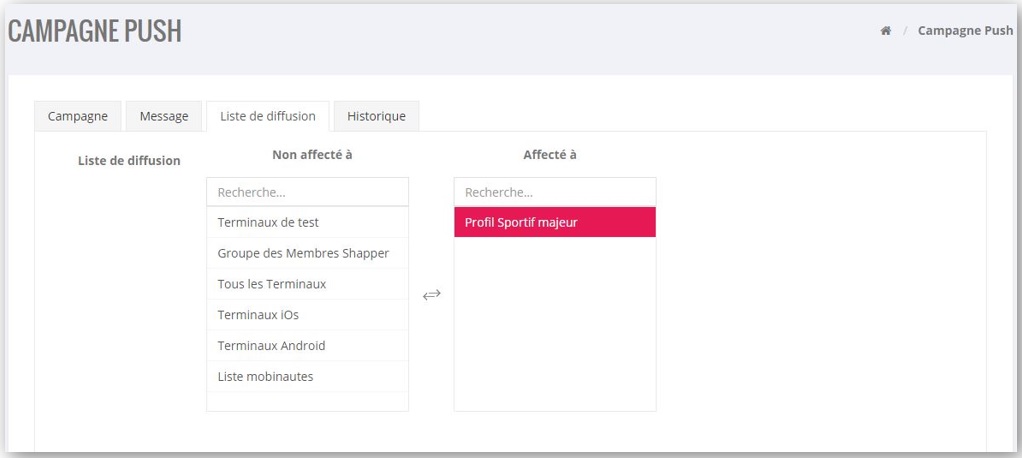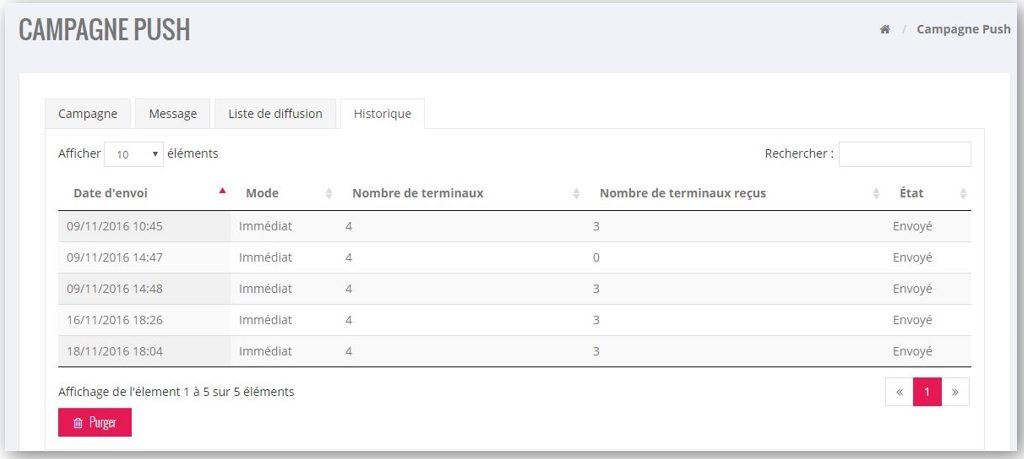CAMPAIGN
Campaign
A push campaign allows you to configure a push notification (message, mailing lists, …) allowing you to send immediate or delayed targeted pushes.
The push campaigns table displays :
- The Campaign Name
- Date of creation of the campaign
- The Campaign modification date
- The Date of the last mailing of the campaign
- The Date of the next scheduled mailing of the campaign
- The action buttons :
- Edit button (Edit campaign)
- Duplicate Button
- Delete button (with confirmation)
Editing is managed through 4 tabs :
Campaign tab
Message tab
- Message of the push notification (200 characters maximum) that will be received on the terminals
- Sound : Choose from a drop-down list
- Redirection: no or choice among the contents of the App.
Redirection allows the screen of the selected content to be displayed when the mobile user clicks on the received push message.
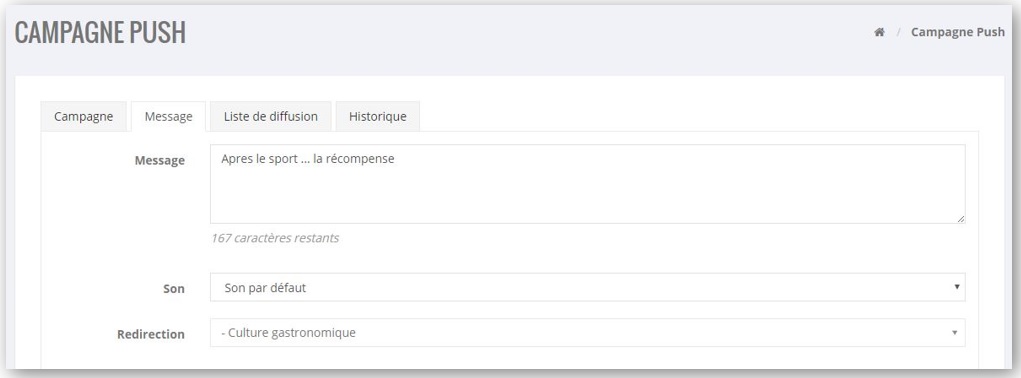
Mailing List Tab
The assignment of the mailing lists to the campaign is done through two lists (with filtering search possible) :
- On the left, Mailing lists not assigned to the campaign
- On the right, Mailing lists assigned to the campaign
By clicking on a mailing list, the user moves from one list to another.
If several mailing lists are associated with the campaign, it is sufficient that a recipient of at least one of these lists is concerned for him to receive the Push. If the recipient is concerned by more than one list, he will receive only one Push.
History tab
Campaign mailing history list in table format :
- Date sent
- Mode (Immediate, scheduled)
- Number of terminals involved in sending
- Number of terminals having received the push
- Status (Sent, pending)